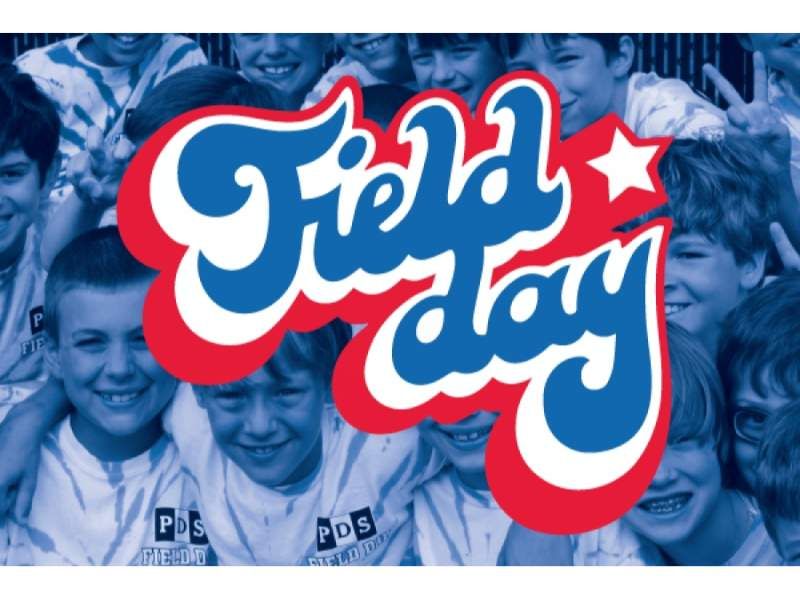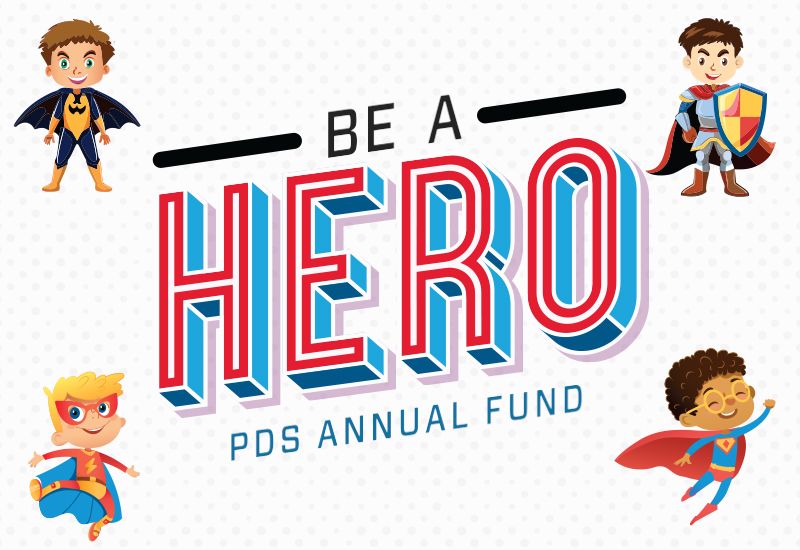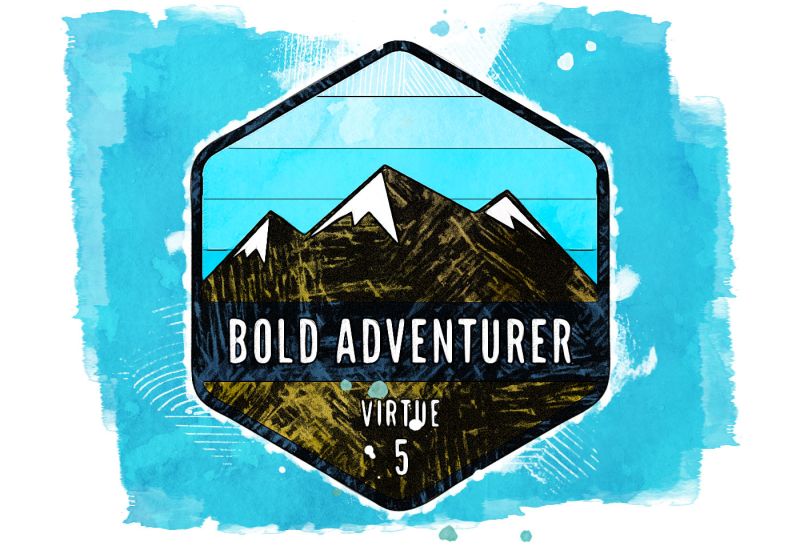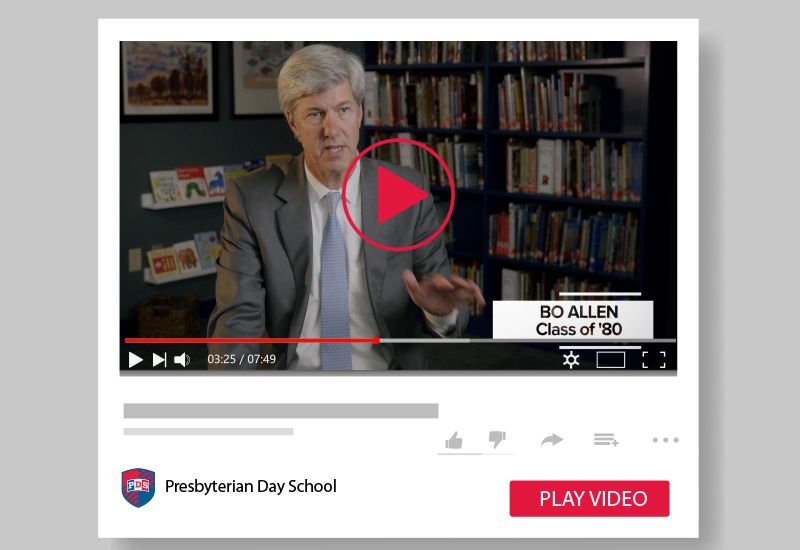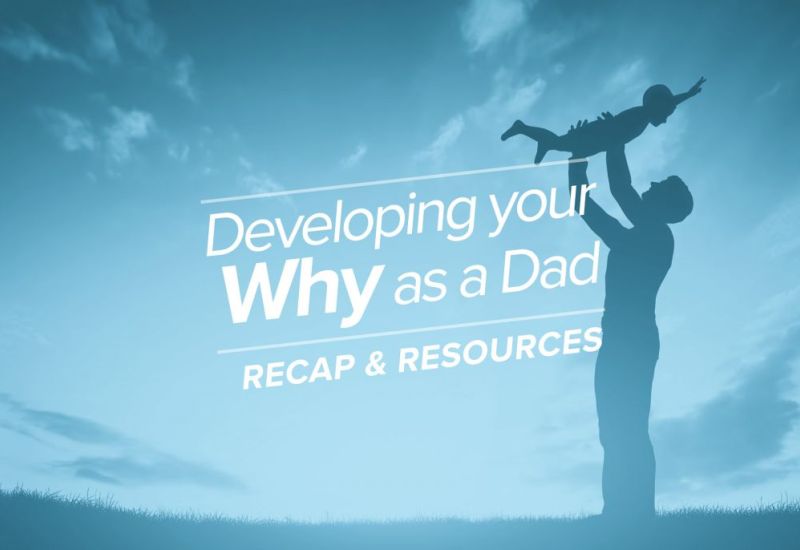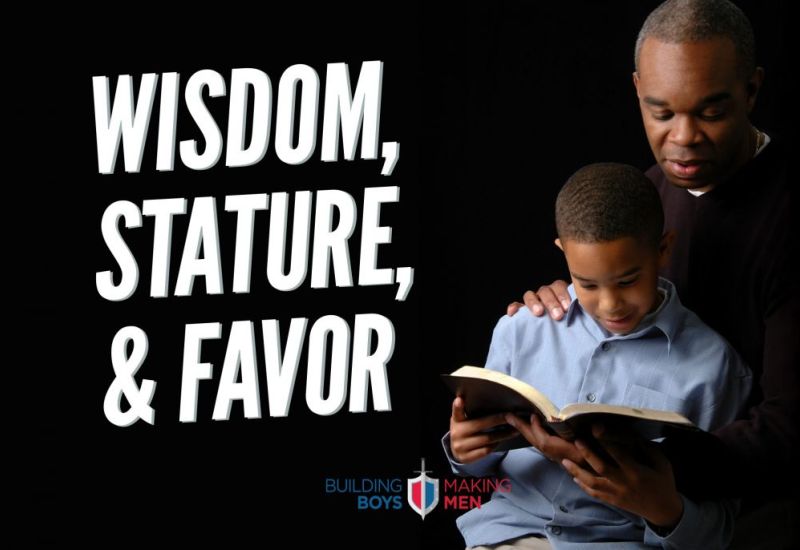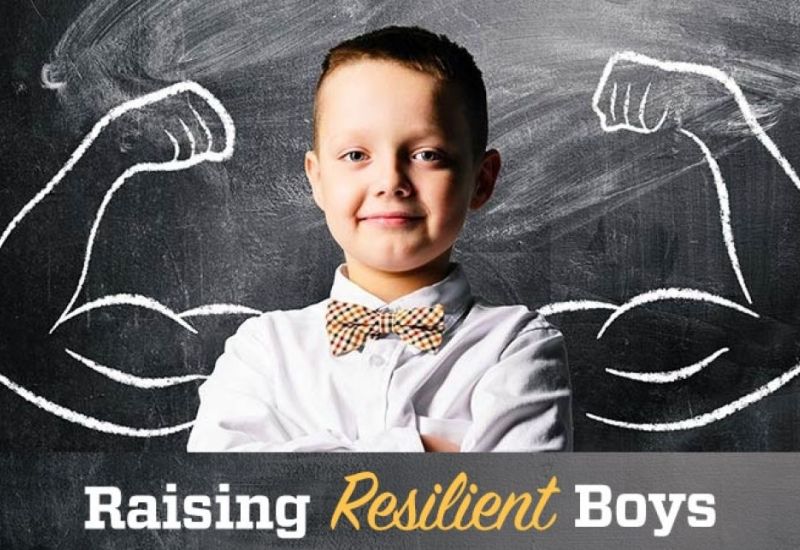Does Your Son Have Unfiltered Access to the Internet on a Phone, or Game Console?
Ten years ago, the standard advice was move the family computer into the dining room or the kitchen so you could keep up with what your child was doing online. Keeping up with internet usage in the mobile device era is far more complicated.
If your child has access to a game console, handheld gaming device, mobile phone, or tablet that does not have parental controls or some sort of content filtering applied to it, he has access to adult content. Each of these devices is an internet-connected computer, capable of accessing the same content a laptop or desktop computer can access.
Some examples of internet-connected devices that you need to consider:
- Game consoles (Xbox, PlayStation, Wii)
- Handheld games (PS Vita, PSP, Nintendo DS)
- Smart phones (Android, iPhone, Windows Phone, etc.)
- Tablets (iPad, Kindle Fire, etc.)
- Media players (AppleTV, Roku, Chromecast)
- Some smart TVs include a web browser
This can seem a daunting task for parents because there are so many devices to keep up with. You might not even be aware that your child’s Xbox or Nintendo 3DS has a web browser.
There are two approaches to consider when setting up parental controls or content filtering in your home: a home-level approach and a device-level approach. At my home, I use both.
A Device-Level Approach
Game Consoles and Handheld Gaming Devices
Can a Wii U or PlayStation 4 be used to access adult content right out of the box? Yes. Much of the content isn’t just from the web, game content over the last several years is including more and more sexual content and language.
Think of it like this: Once upon a time, violence and sexual content in video games was the equivalent to the old A-Team TV show or a Saturday morning cartoon. Yes, there was violence and guns, but it wasn’t especially graphic. Modern games marked with a “Mature” rating are more like an episode of Game of Thrones or Breaking Bad.
The Entertainment Software Ratings Board (ESRB) website is a great resource on how to set up parental controls on game consoles.
iOS Devices (iPhone, iPad, iPod Touch)
On iOS devices, parental controls are called “Restrictions.” You can find the settings to control restrictions by going to the Settings app, selecting General, and then Restrictions.
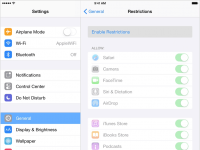 iOS Parental Controls Settings
iOS Parental Controls Settings
Here you can set limits for music, app, and movie ratings and also website content. To block most adult websites by going to Websites and choosing Limit Adult Content. It’s not a perfect solution, but it will block most adult content.
A great resource for parental controls on iOS is iMore’s “How to Use Parental Controls on iPhone and iPad - the Ultimate Guide.”
Android Devices
Presbyterian Day School uses Apple devices exclusively, so I have no direct experience with Android devices, but what I’ve gleaned from articles online is that while some phones and tablet makers include some parental controls (Samsung and Android), others do not. In this case, you’ll need to purchase and setup third-party software to filter content. Tom’s Guide has a helpful article entitled, “Best Parental-Control Apps 2015.” Their top pick for Android devices is Phone Sheriff.
Some mobile service providers such as Verizon and T-Mobile allow parental control of each phone line at no additional charge. Simply go to your provider’s store or website and identify which phone lines need parental control for options such as the amount of data used, whether paid services like optional ringtones can be downloaded, and whether you want to block particular phone lines and websites. You can also limit the hours to which your child can access the internet, send texts or make calls. Some providers will also send a weekly update with details about every contact a child has made, such as whether photos were sent or received via text message and the times and durations of phone calls.
 Media Players and Streaming Services
Media Players and Streaming Services
Don’t forget to set parental controls on media players like AppleTV or Roku. Don’t share the Roku account password with your child.
You need to also consider the streaming services you are subscribed to. Netflix, Amazon Instant Video, and Hulu can be used to access R-rated content.
Be aware that Netflix parental controls affect the entire account, which is not ideal. You can also set up profiles on the account for each member of the household and set restrictions, but there are no passcodes preventing switching from one profile (a child’s) to another family member’s. Hulu’s parental controls have a similar limitation.
Home-Level Filtering
In addition to device-level filtering, at my home, I use OpenDNS’ Parent Controls to limit access to all of the devices that are on my home network.
DNS is short for Domain Name System. It’s what translates website address names like pdsmemphis.org into a numerical IP address such as 192.168.1.1. It’s a bit like an automatic White Pages. When you ask for our website, your computer goes and finds the numerical IP address (phone number) and dials it.
Your home’s internet router is set up to use a specific DNS server (phone book). If you change the server to OpenDNS, you can then filter out whole categories of websites you don’t want your child to access.
The basic OpenDNS Parental Controls product is free. Learn more.
Check Your Internet Router
Some internet access routers have parental controls built-in. At home, I use U-Verse, and I don’t have this option, but if you’re using xfinity, you just might have some filtering tools built-in. Contact your internet provider to see what’s available.
How can young people keep their way pure? By guarding it according to [God’s] word. Psalm 119:9 Above all else, guard your heart, for everything you do flows from it. Proverbs 4:23
The most important filter? You, the parent. Talk to your child about your expectations and values. Even if you follow all of this advice, you can’t control what goes on at a friend’s home. Talk to your child about how to handle that situation. Why is it important to “keep your way pure?” What does it mean to “guard your heart?”
This email address is being protected from spambots. You need JavaScript enabled to view it.
Available year-round!
We love showing off our campus and our boys.
To Schedule a tour, contact Rachel Bishop, Director of Admission at